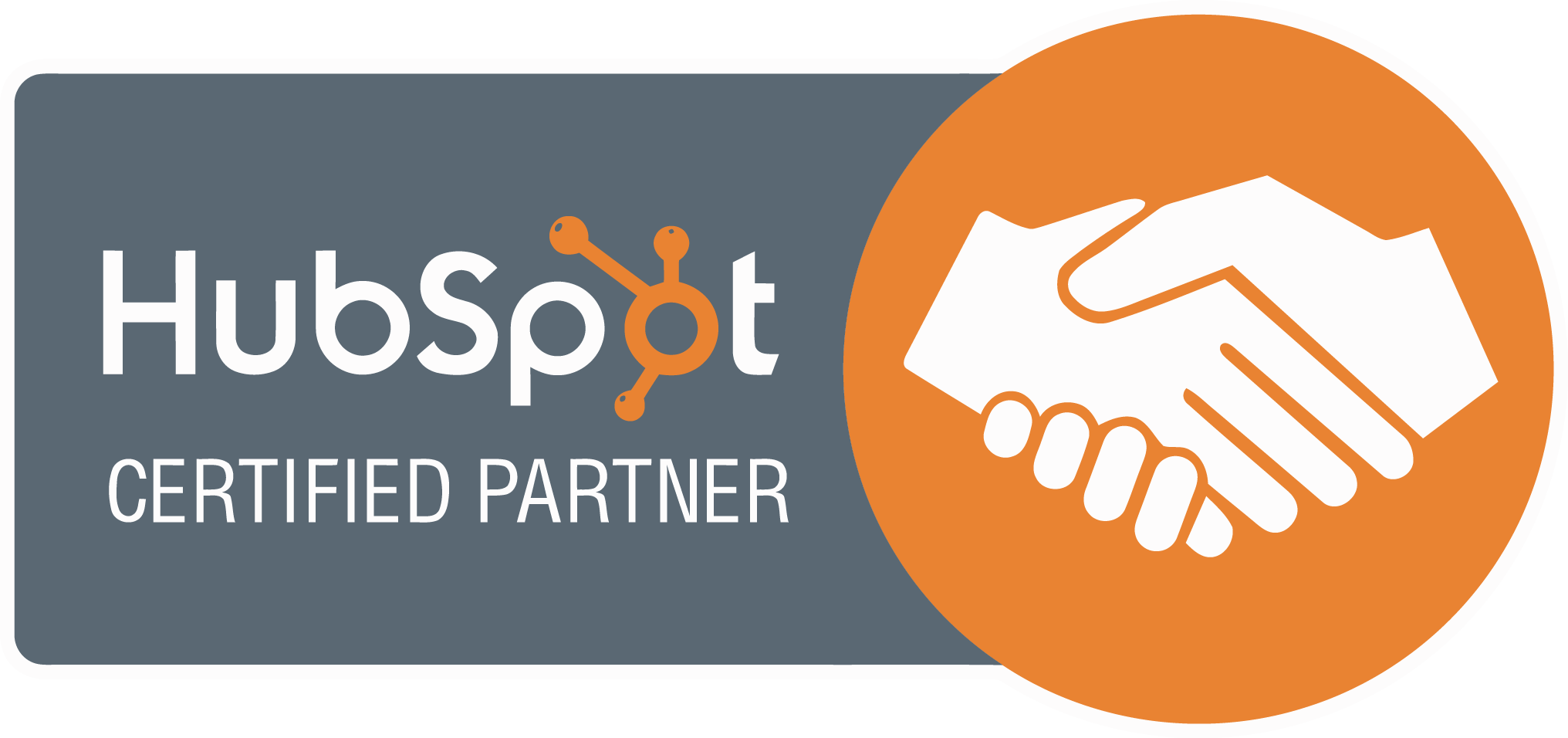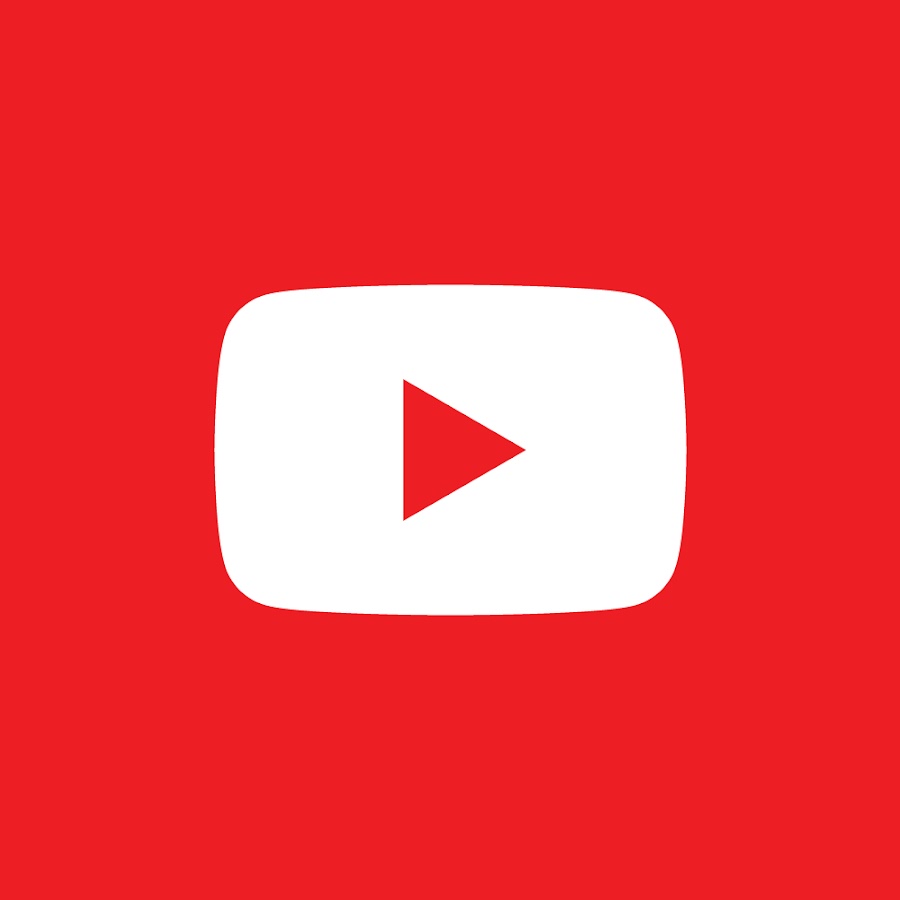
In this guide, we’ll explain a little more about YouTube advanced search going through functionality in a little more detail.
Filters And Sorting
One of the first YouTube advanced searches we cover is YouTube advanced search is the filter’s functionality. This is one of the quickest ways to change your search results, simply click on the “FILTERS” button under the search bar as seen below :
As you can see in this screenshot above, pressing this button will bring up different filtering and sorting options. YouTube lets you filter the search results such as upload date, content type, duration, and features. So, if you’re looking for an hour-long video that was uploaded in the past month which also has subtitles, you can filter for that.
With the YouTube video filters, you can only choose one option from each: upload date, type, and duration. With the features list, though, you can choose as many of those options to include in your filter. That means you could search for a live video with subtitles, for example.
Next to all the filtering options are the sorting options. YouTube defaults to sorting by relevance, but you can change that to have videos sorted by upload date, view count, or rating instead. This is helpful if you’re looking for the newest content on a specific topic or want to watch the best-rated Lil Nas X music video.
Exact Matching
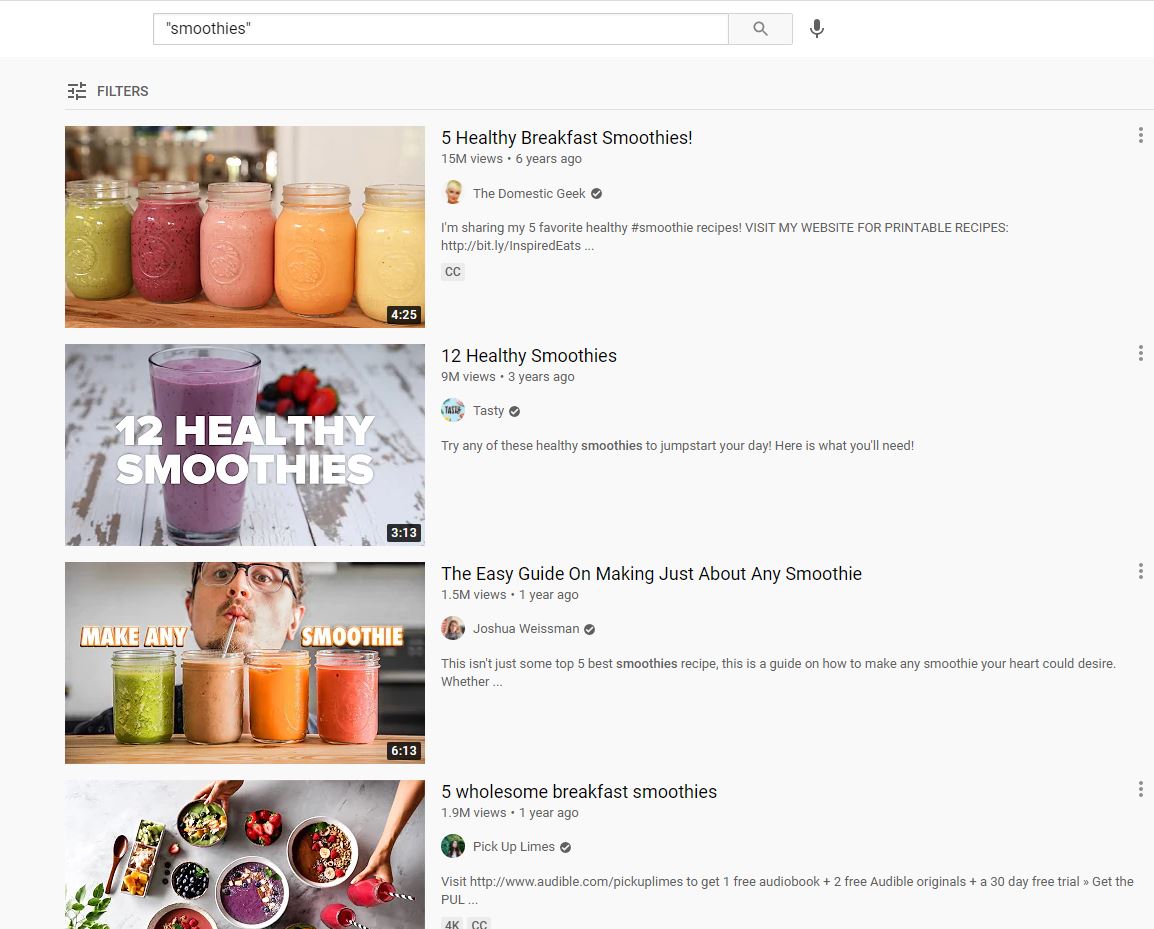
Simply add quotation marks for exact phrase matching around whatever video you are specifically after.
Wildcards
Another good YouTube advanced search function is Wildcards.
Using an asterisk in your search terms acts as a wildcard. For example, searching for “the top * horror movies” would result in a list of “top 10” and “top 20” (etc.) videos. Using the asterisk is basically telling the search algorithm that it can replace the asterisk with whatever it finds most relevant.
Boolean Operators
Boolean operators can be used in nearly any search engine, but sometimes look different depending on which search engine you’re using. For YouTube, they come in the form of “+”, “-“, and “|”.
1. Adding terms with “+”
If you’re looking for specific words to show up in your results, but not specific phrasing, then you want to use the plus operator. For example, if you want to search for cute animal videos that definitely have snakes in them, you could search for “cute animals +snakes” (without the quotes).
2. Excluding terms with “-“
If you specifically want to exclude something from your search results, then you’ll need to use the minus operator. Let’s use the cute animal’s example again. If you want to look for cute animals but hate snakes and really don’t want to see any, you could search for “cute animals -snakes” (without the quotes).
3. Broadening your search with “|”
If instead, you’re looking for one of two specific terms, you could use the pipe operator. This is basically telling the search algorithm that you want either one or the other thing. For example, if you want to look at cute animal videos but really want to see either a gerbil or a ferret in those videos, you could search for “gerbil | ferret” (without the quotes).
Enjoy YouTube advanced searching!
The main takeaway here is just because YouTube doesn’t have a dedicated page for advanced video search options doesn’t mean you have to deal with not being able to find that one video. At the end of this advanced youtube search guide, you should now have a better idea of YouTube advanced settings to be able to find whatever you need – Go forth and happy searching!
Subscribe To Our Blog
If you want more tips for your website, join our valuable readers and get key industry insights to help boost your conversions.