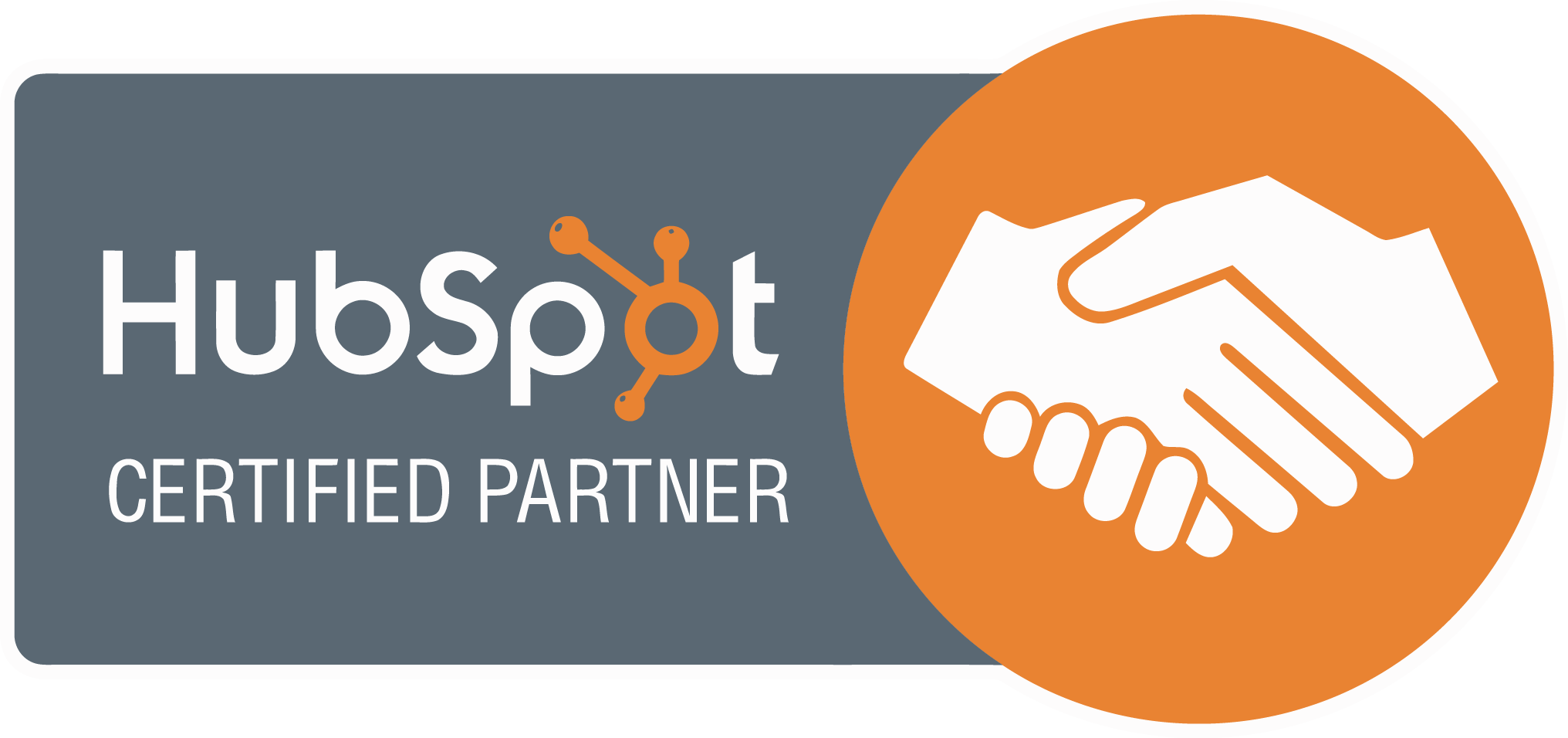If you’re running Google Ads and feeling bogged down by time-consuming tasks—monitoring budgets, adjusting bids, generating reports—you’re not alone. Many small and medium-sized businesses spend hours on repetitive actions that could be handled more efficiently. Enter Google Script, a powerful tool that allows you to automate tasks and streamline your ad management with ease.
In this guide, we’ll explore how Google Apps Script can simplify your advertising workflow and help businesses better manage their online presence—even if you’re struggling to appear in search results. Functions are the building blocks of scripts, enabling you to automate specific tasks such as sending alerts or updating data. While setting up automation, you may encounter an error, but Google’s support resources can help you resolve these issues. We’ll also explain why some companies have a Google Knowledge Panel and others don’t, and what you can do to boost your brand visibility. Google’s official documentation and tutorials are helpful resources for learning and troubleshooting as you get started.
What is Google Apps Script?
Google Apps Script is a cloud-based scripting language powered by JavaScript. It’s designed to automate tasks across Google Workspace apps like Google Sheets, Google Forms, Google Docs, Gmail, and more. It enables businesses to build custom solutions, integrate with external Google services, and even develop add-ons that extend the functionality of your workspace tools. If you are signed in to multiple Google accounts, you may need to choose which account to use when accessing the script editor.
Within Google Ads, a Google Script can help you:
- Automatically pause underperforming ads
- Monitor budgets in real time and send alerts
- Pull reports into spreadsheets
- Check for broken links or disapproved ads
- Schedule daily checks using the built-in trigger feature
When writing scripts, you define functions to organise your code and automate specific tasks. Functions allow you to encapsulate actions like setting time zones, creating events, or sending automated email alerts, making your scripts modular and manageable.
If you’re just learning Google Apps Script, there are many free tutorials and templates available that show how to connect Google Ads to Google Sheets or automate reporting functions. Google’s tutorials are helpful for beginners, and the official documentation and support community provide valuable guidance.
At Amire, we often use Google Apps Script to support more efficient campaign management and to help clients cut down on repetitive manual tasks. If you encounter an error during setup, Google’s documentation and support page offer solutions and troubleshooting tips.
Setting Up Your Environment
Before you can start automating your ad campaigns with Google Apps Script, it’s important to set up your environment for success. The good news is that Google has made it easy for anyone with a Google account to dive into automation and build custom solutions—no advanced coding skills required.
Begin by ensuring you have a Google account, as this is your gateway to Google Workspace and all its powerful tools, including Google Sheets, Google Docs, and Google Forms. These Google services are the backbone of many automation projects, allowing you to connect, manage, and analyse your data seamlessly.
Once you’re signed in, you can access the script editor directly from within Google Sheets, Google Docs, or Google Forms. Simply open your chosen app, click on “Extensions” in the menu, and select “Apps Script.” This will launch the script editor, where you’ll write, edit, and manage your code. The script editor is user-friendly and designed to help you automate tasks, integrate Google services, and create custom solutions tailored to your workflow.
If you’re just starting out with learning Google Apps Script, take advantage of Google’s extensive tutorials and documentation. These resources walk you through the basics of coding, show you how to connect different Google apps, and provide example scripts you can adapt for your own needs. Whether you want to automate a simple spreadsheet task or build a more complex add-on, these guides are invaluable for beginners and experienced users alike.
As you explore the script editor and start writing your first scripts, remember that Google Apps Script is all about making your work easier. You can automate repetitive tasks, push data between Google Sheets and Google Forms, or even create custom add-ons to extend the functionality of your favourite Google apps. The platform is flexible, so you can start small and scale up as your confidence grows.
Don’t hesitate to reach out to the Google Apps Script community or consult Google’s support pages if you run into any issues. There’s a wealth of knowledge available, and many developers are happy to share their tips and solutions.
In the next section, we’ll guide you through creating and managing script projects in Google Apps Script. You’ll learn how to set up both standalone and container-bound projects, use the clasp command line tool for advanced project management, adjust your project’s time zone, resolve issues with multiple Google accounts, and export files from your Apps Script project. This will help you take your automation skills to the next level and ensure your setup is optimised for any task you want to automate.
Why Another Company’s Knowledge Panel Is Showing—Not Yours
Many businesses notice that when they search for their name on Google, a Knowledge Panel appears—but it’s for someone else. This is especially frustrating for smaller companies trying to compete with more prominent players.
A Google Knowledge Panel is the detailed box that appears on the right-hand side of Google’s search results. It’s generated algorithmically, often for organisations or individuals considered “notable” based on online authority. It pulls information from Google services and trusted public sources like Wikipedia, Wikidata, Crunchbase, and major media publications.
Here’s why your business might not have one:
- Google prioritises larger brands. These organisations often have more online citations, structured data, and authority.
- Your online profile may be limited. If you don’t have strong media coverage or a consistent online presence, Google might not display a panel.
- You likely have a Google Business Profile instead. This is something you can claim and manage directly, unlike Knowledge Panels, which are created by Google.
While you can’t write code to force a Knowledge Panel to appear, there are more realistic and effective ways to improve your visibility.
Alternative Ways to Improve Search Visibility
If you’re unable to secure a Knowledge Panel, here’s what you can do to boost your online presence:
1. Strengthen Your Google Business Profile
Start by optimising what you control. A complete and active profile helps Google understand your business and makes it more likely to appear in local search results.
- Use accurate business categories
- Upload high-quality images and your logo
- Respond to reviews
- Update contact details and opening hours
- Add links to your website and services
Our local SEO services are designed to enhance your local presence and connect you with nearby customers searching for your offerings.
2. Use Structured Data and Schema Markup
Structured data is code you can add to your website to help Google better understand what your business does. It allows you to provide information such as reviews, services, FAQs, and contact details in a machine-readable format.
This not only improves how your site appears in search results but also supports future eligibility for rich features like Google’s Knowledge Panels.
Our structured data implementation services help businesses implement schema correctly across key pages, from the homepage to service listings.
3. Build Citations on Trusted Platforms
Citations are mentions of your business on other reputable websites. The more consistent and widespread they are, the more trust signals you send to Google.
- Get listed on Crunchbase, Bloomberg, or industry-specific directories
- Contribute to Wikidata if applicable
- Maintain accurate business information (NAP consistency)
- Get mentions in local media or industry blogs
These efforts can create new date-stamped signals across the web that help Google distinguish your business from others with similar names.
4. Automate Ads Reporting Using Google Apps Script
Automation is key for lean teams. With a few lines of code in the Script Editor, you can link Google Ads to Google Sheets, set up scheduled tasks, and build custom workflows. You can also integrate Google Forms with Google Sheets to automate data collection and streamline campaign management.
Example use cases include:
- Automatically logging daily campaign data to a spreadsheet using a log to track campaign performance
- Sending email alerts when cost-per-click exceeds a set threshold, with the ability to customise the email subject line
- Checking ad approval status and logging disapproved ads
- Triggering updates based on a new date field
- Reading campaign data or reading a log of completed actions for analysis
After opening the Script Editor, remember to save your script and project files regularly to ensure your progress is not lost.
The ability to paste a script, sign it with your account, and give it access to your project makes it easy for even non-developers to start simple. You can copy code or files between projects, or export them using tools like clasp for better code management. Many tools also include documentation and prebuilt templates to guide setup.
Each function in your script performs a specific task, making your automation modular and easier to manage.
If you encounter an error during setup, check the relevant support page for troubleshooting tips. Sometimes, you may need to choose the correct Google account when running scripts, especially if you are signed in to multiple accounts.
Even if you’re not a developer, learning the basics of Apps Script can help you unlock powerful automations and better integrate your ads with the rest of your marketing tools, without relying on professional developers.
For more information, refer to the official help page.
Follow our blog or social media for regular updates and more automation tips!
Final Thoughts
While you may not be able to override a competitor’s Knowledge Panel, you can take meaningful steps to improve your visibility using the right tools, platforms, and strategies.
By investing in your Google Business Profile, applying structured data, building citations, and automating with Google Apps Script, your business can build authority and make better use of your resources.
Whether you’re automating ad reports, connecting Google Forms to Google Sheets, or simply trying to streamline your workflows—Google Apps provides a flexible, scalable solution to help small businesses succeed.
If you’re ready to automate your marketing operations and take control of your visibility, Amire can help with setup, scripting, and SEO integration tailored to your needs.